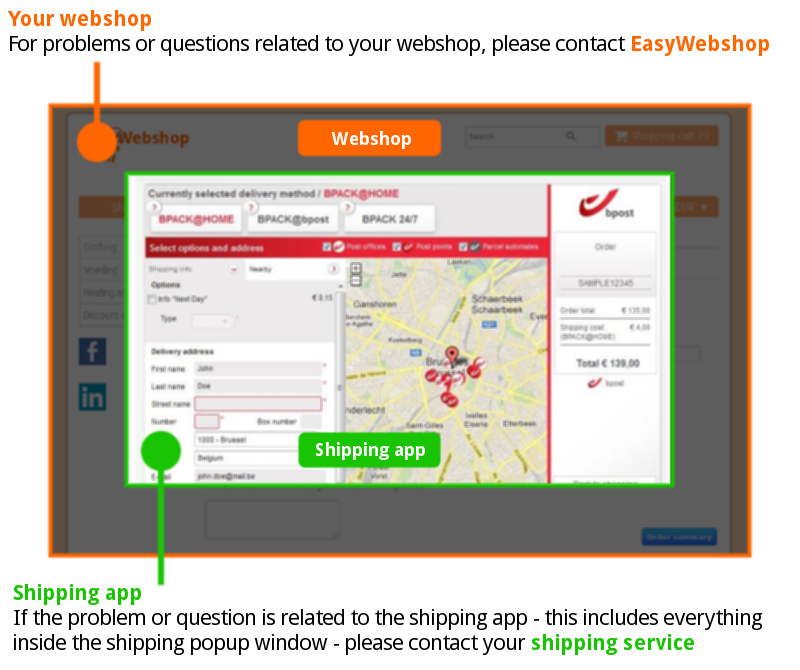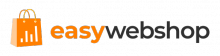Bpack@bpost
Version française ci-dessous
Dankzij deze app biedt u uw klanten de mogelijkheid om te kiezen hoe ze hun pakket wensen te ontvangen: thuis of op kantoor, in een van de 1.100 afhaalpunten of in de nieuwe bpack 24/7 pakketautomaten.
Bovendien hoeft u zelf de gegevens niet meer in te vullen in de backoffice van bpost om uw zendingen te verwerken. De informatie wordt automatisch opgeslagen in het systeem van de pakketvervoerder. U kan eenvoudig inloggen via www.bpost.be, de te versturen zendingen aanduiden en op print drukken om de etiketten te verkrijgen. De toepassing kan bovendien ook gebruikt worden om zendingen retour te sturen. Dus een betere gebruikerservaring én een verhoogde efficiëntie.
Let wel op: om van deze app gebruik te maken dient u een contract van minstens 250 pakjes te hebben bij bpost.
Hoe installeren?
- Stel verzendkosten in bij EasyWebshop > Instellingen > Verzendkosten
- Installeer Bpack app op EasyWebshop:
- Vul uw correcte bpost Account ID en Passphrase in
- Inloggen bij bpost
- Voorbeeld schermafbeelding hieronder, neem de voorbeeldgegevens niet over maar gebruik uw eigen gegevens
- Er is een verschil tussen de "passphrase" die nodig is voor het gebruik van de bpost Shipping manager en het "paswoord" dat u nodig heeft om in te loggen in het bpost portal
U heeft de passphrase nodig - Vink op EasyWebshop de koppeling(en) aan met de verzendmethode(n) die u heeft toegevoegd
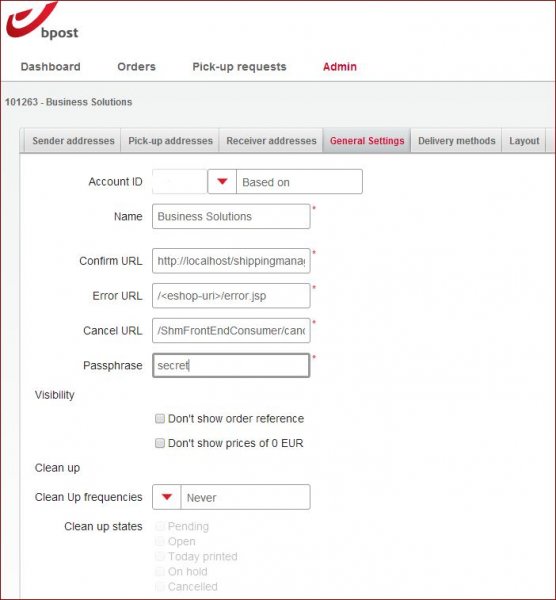
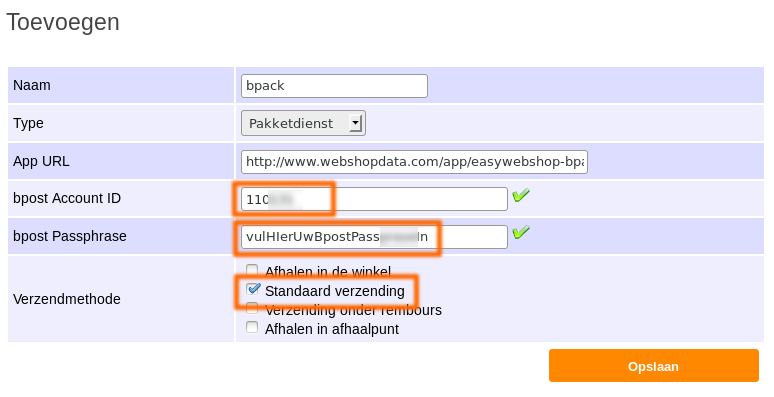
Verder hoeft u niets in te stellen. De app geeft automatisch de Confirmation URL en de Error URL door.
Optioneel
- EasyWebshop plaatst geen commerciële namen in de software, anders zou de lijst met mogelijke verzendmethoden te lang worden. Eventueel kunt u zelf de verzendmethode Verzending met bpost toevoegen (bij "Instellingen > Verzendkosten") en deze koppelen aan de bpost app.
- In de backoffice van bpost kunt u de verzendkosten nog eens apart per verzendmethode instellen bij Admin > Leveringsmethodes > Euro teken.
- De verzendmethoden en verzendkosten kunnen ingesteld worden zowel bij EasyWebshop als bij bpost. Dit kan soms tot verwarring leiden. Het eenvoudigste is om binnen EasyWebshop de bpost app te koppelen aan Standaard verzending. (Instellingen > Apps > Geïnstalleerde apps > bpack)
De klant kan dan binnen de pop-up van bpost een verzendmethode kiezen die bpost aanbiedt. De kosten van de verzending (afhankelijk van de gekozen verzendmethode) worden automatisch gekoppeld aan de bestelling in de webshop.
De verzendkosten die u instelt bij bpost krijgen dus voorrang op de verzendkosten die u instelt binnen EasyWebshop. - Uw klanten kunnen hun bestelling afronden zonder de bpost-procedure te voltooien. Het is niet verplicht omdat klanten soms vast komen te zitten in de pop-up, wat leidt tot mislukte bestellingen. Als u het trefwoord ShippingAppObligated invult in het veld Extra parameters, zijn uw klanten verplicht om de verzend-app te voltooien.
Mogelijke problemen
Fout 2000 of foutmelding: can't find the server at shm-fro-pr.netpost
Mogelijke oorzaak: Account bij bpost is niet actief
Om met de integratie van onze tool in EasyWebshop te kunnen werken, is het noodzakelijk om de licentieovereenkomst te tekenen met Bpost.
U logt in op www.bpost.be > Shipping Manager (uitgegrijsd zolang bovenstaande niet door ons werd uitgevoerd) > Admin > Edit (penceeltje) > Algemene instellingen.
Mogelijke oorzaak: Prijzen nog niet ingesteld bij bpost
Let er ook op dat u de prijzen nog dient in te stellen voor de verschillende leveringsmethodes via admin > leveringsmethodes. Vul een prijs in voor bpack@home, @bpost & 24/7, alsook voor @world indien u ook internationaal wenst te versturen.
Na deze instellingen eenmalig te hebben gedaan, kan u zonder problemen starten met uw zendingen die automatisch zullen binnen komen.
Mogelijke oorzaak: Verkeerde Account ID of Passphrase ingevuld
Deze gegevens kunt u vinden in uw bpost account en moeten overeenkomen met de gegevens bij "Instellingen > Apps" op EasyWebshop:
Parameter 1: bpost Account ID
Parameter 2: bpost Passphrase
Het is belangrijk dat deze twee gegevens die u van bpost krijgt correct zijn ingevuld, anders kan de shipping manager van bpost niet verifiëren dat het om uw webshop gaat en zal als gevolg een foutmelding geven.
Fout 1320
Het land is niet ingesteld in de backend van bpost.
Wit scherm in de popup
De bpost app werkt alleen als er een domeinnaam is gekoppeld aan de webshop.
Foutmelding: Sorry, er ging iets mis tijdens het verwerken van uw order.
Het bpost account is nog niet geactiveerd. Neem contact op met bpost.
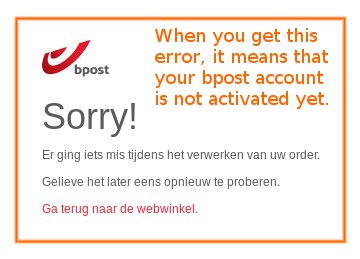
Andere problemen
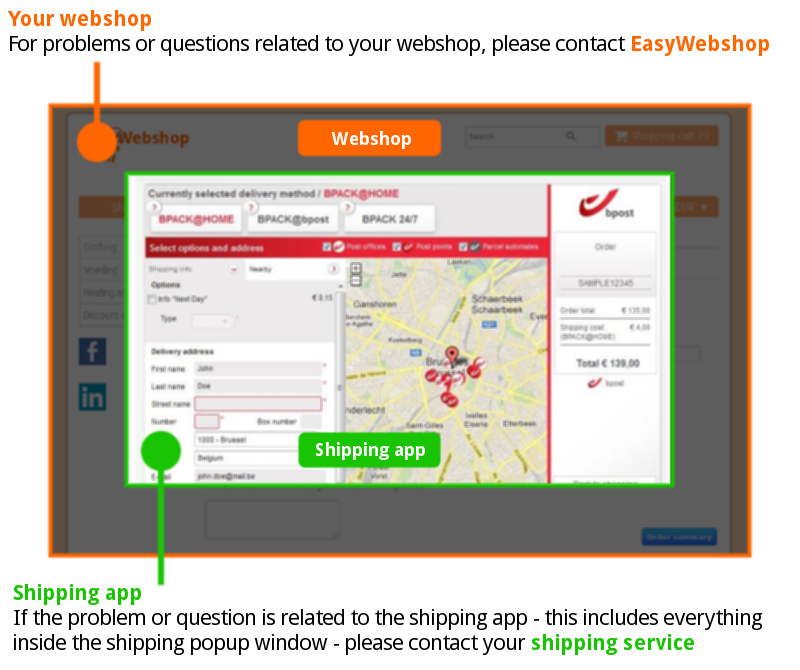
Version française
Grâce à cette application, vous offrez à vos clients la possibilité de choisir comment ils souhaitent se faire livrer leurs colis : à la maison ou au bureau, dans l'un des 1100 points d'enlèvement ou dans les nouveaux distributeurs à colis bpack 24 h/24 et 7 j/7.
De plus, vous n'avez plus besoin d'entrer les informations vous-même dans le back-office de bpost pour traiter vos expéditions. Les informations sont automatiquement stockées dans le système du transporteur. Vous pouvez simplement vous connecter via www.bpost.be, sélectionner les envois à expédier et cliquer sur imprimer pour obtenir les étiquettes. L'application peut également être utilisée pour renvoyer des colis. Cela signifie une meilleure expérience utilisateur et une efficacité accrue.
Veuillez noter : afin de pouvoir utiliser cette application, vous devez avoir un contrat d'au moins 250 colis avec bpost.
Comment installer l'appli ?
- Définissez les frais d'expédition dans Définition des frais d'expédition EasyWebshop
- Installez l'appli Bpack sur EasyWebshop :
- Entrez votre identifiant de compte bpost correct et la phrase secrète dans
- Se connecter dans bpost
- Vous pouvez regarder à titre d'exemple les captures d'écran ci-dessous, mais ne copiez pas les informations données dans l'exemple. Utilisez vos propres informations.
- Il y a une différence entre la "phrase secrète" demandée pour utiliser le gestionnaire d'expédition de bpost et le "mot de passe" dont vous avez besoin pour vous connecter au portail de bpost
Vous devez utiliser la phrase secrète - Vérifiez le ou les lien(s) avec la ou les méthode(s) d'expédition sur EasyWebshop que vous avez ajouté.
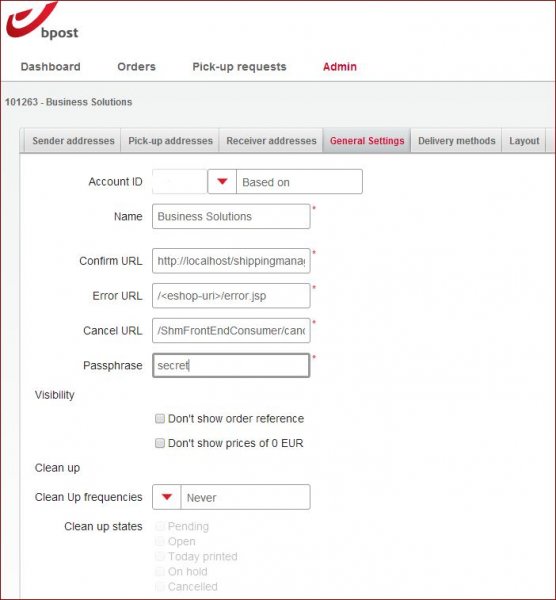
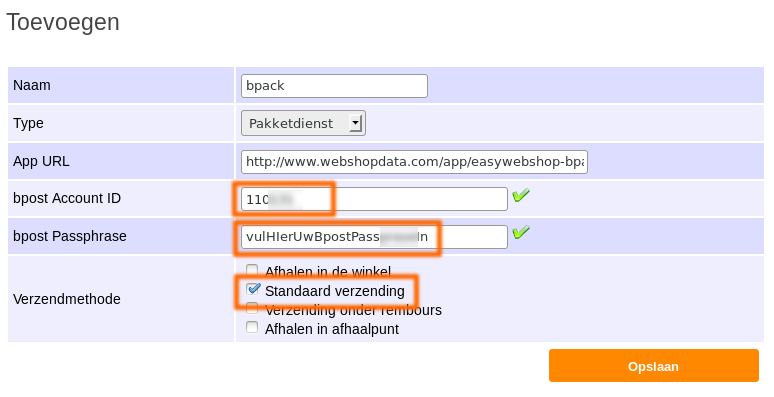
Vous n'avez rien d'autre à paramétrer. L'appli transmettra automatiquement l'URL de confirmation et l'URL d'erreur.
Option
- EasyWebshop n'a pas inséré de noms commerciaux dans le logiciel. Autrement la liste des méthodes possibles serait trop longue. En option, vous pouvez ajouter la méthode d'expédition Expédition par bpost (sous "Définition des frais d'expédition") et faire le lien avec l'appli bpost.
- Dans le back-office de bpost, vous pouvez définir les frais d'expédition séparément par expédition dans Administration puis méthodes de livraison.
- Les méthodes et les frais d'expédition peuvent être définis aussi bien sur le site d'EasyWebshop que celui de bpost. Cela peut parfois prêter à confusion. Le plus facile est de lier l'appli bpost à Expédition par défaut. (Paramètres puis Applis puis Applis installées puis Bpack)
Dans la fenêtre pop-up de bpost, le client peut choisir une méthode d'expédition proposée par bpost. Les frais d'expédition (selon la méthode d'expédition choisie) sont automatiquement intégrés à la commande dans la boutique en ligne.
Les frais d'expédition que vous avez défini dans bpost sont prioritaires par rapport aux frais d'expédition que vous avez défini dans EasyWebshop. - Vos clients peuvent finaliser leur commande sans terminer la procédure bpost. Ce n'est pas obligatoire car parfois les clients se retrouvent coincés dans la fenêtre contextuelle, ce qui entraîne l'échec des commandes. Si vous entrez le mot-clé ShippingAppObligated dans le champ Extra parameters (Paramètres supplémentaires), vos clients sont tenus de compléter l'application d'expédition.
Problèmes possibles
Erreur 2000 ou message d'erreur : impossible de trouver le serveur à l'adresse shm-fro-pr.netpost
Cause possible : compte inactif avec bpost
Afin d'être en mesure de travailler avec l'intégration de notre outil dans EasyWebshop, il est nécessaire de signer l'accord de licence avec Bpost.
Se connecter dans www.bpost.be puis Gestionnaire d'expédition (grisé tant que nous n'avons pas effectué ce qui précède) puis Administration puis Éditer (pinceau) puis Paramètres généraux.
Cause possible cause : les frais n'ont pas encore été définis dans bpost
Veuillez également noter que vous devez toujours définir les frais pour les différentes méthodes d'expédition via Admin puis Méthodes d'expédition. Entrez un prix pour bpack@home, @bpost et 24/7, ainsi que pour @world, si vous souhaitez également expédier vers l'international.
Une fois que vous avez créé ces paramètres, vous pouvez facilement commencer à expédier vos colis qui arriveront automatiquement.
Cause possible : la phrase secrète ou l'identifiant de compte entré est incorrect
Ces informations sont disponibles dans votre compte bpost et elles doivent être correspondre aux informations indiquées dans "Paramètres et Applis" dans EasyWebshop :
Paramètre 1 : identifiant de compte bpost
Paramètre 2 : phrase secrète bpost
Il est important que ces informations soumises par bpost soient entrées correctement. Autrement, le gestionnaire d'expédition de bpost ne pourra pas identifier votre boutique en ligne et un message d'erreur sera affiché.
Erreur 1320
Le pays n'est pas défini dans le backend de bpost.
Écran blanc dans la fenêtre pop-up
L'appli bpost ne fonctionne que si un nom de domaine est lié à la boutique en ligne.
Message d'erreur : Désolé, une erreur est survenue pendant le traitement de votre commande.
Le compte bpost n'a pas encore été activé. Contactez bpost.
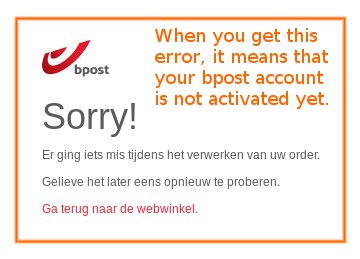
Autres problèmes